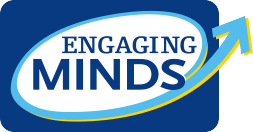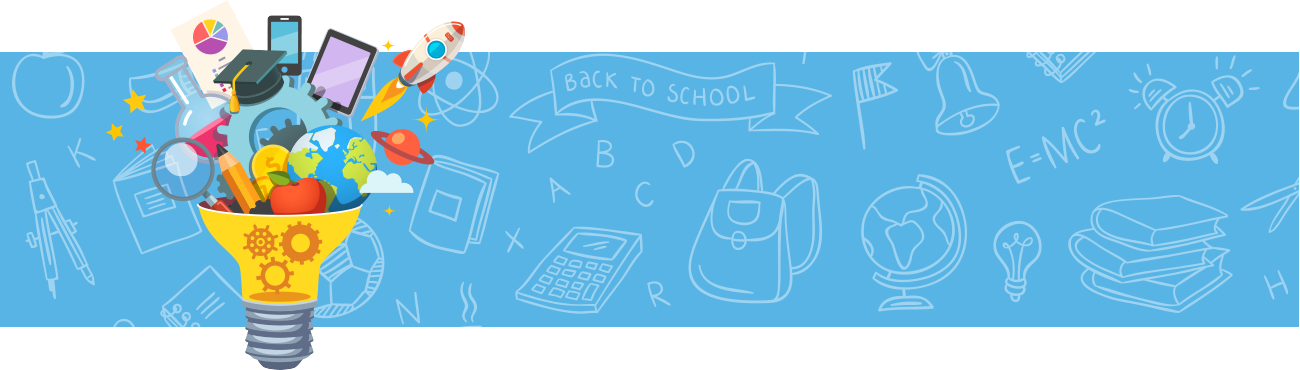Tip of the Week
Keeping tabs on tabs
Many students are keeping multiple (10, 20, 30, 40+) tabs open in their browser at any one time to ensure they don’t lose an important web page. The more tabs that are open, the more inefficient that system becomes. To help reduce the visual clutter of too many unneeded tabs open at one time and to ensure your child opens only the tabs they need, they can set certain tabs to “open on start up” of the web browser. This way they guarantee that all the tabs they need daily will open automatically with no worry, and all the other tabs won’t be there to distract them.
In Google Chrome it’s 4 easy steps (for directions for other browsers, link here):
- Sign into Chrome and click the gear or 3-dot icon in the top right corner of the screen.
- Select Settings from the drop down menu.
- Under On Startup, choose Open a specific page or set of pages.
- Enter the URLs for the websites that you want to open when you start Chrome in the dialogue box and click OK. To simplify, you can also use current pages that are already open (just make sure only the most important tabs are open at this time!).